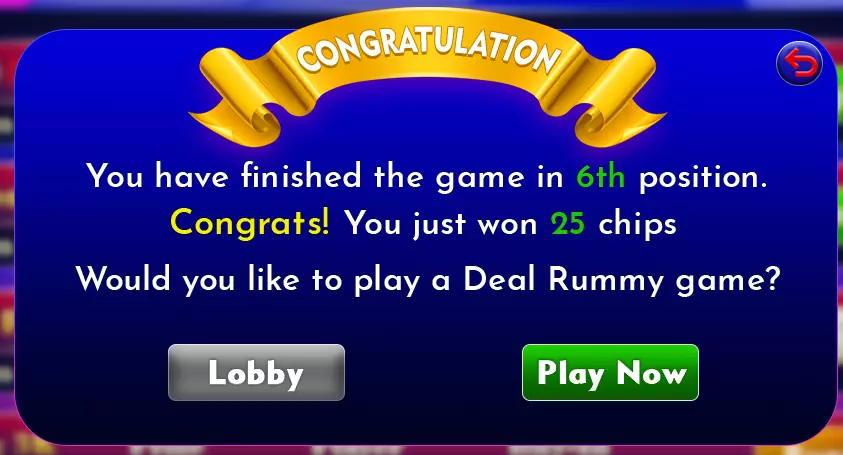Welcome,
Tournament user guide
How to play Tournament
Tournament is one of the varieties of game available in our app. This guide will help our players to understand this game variation properly.
Step 1
Once the player clicks on "Play Tournament" which they can find on the main game lobby, a tournament lobby opens.
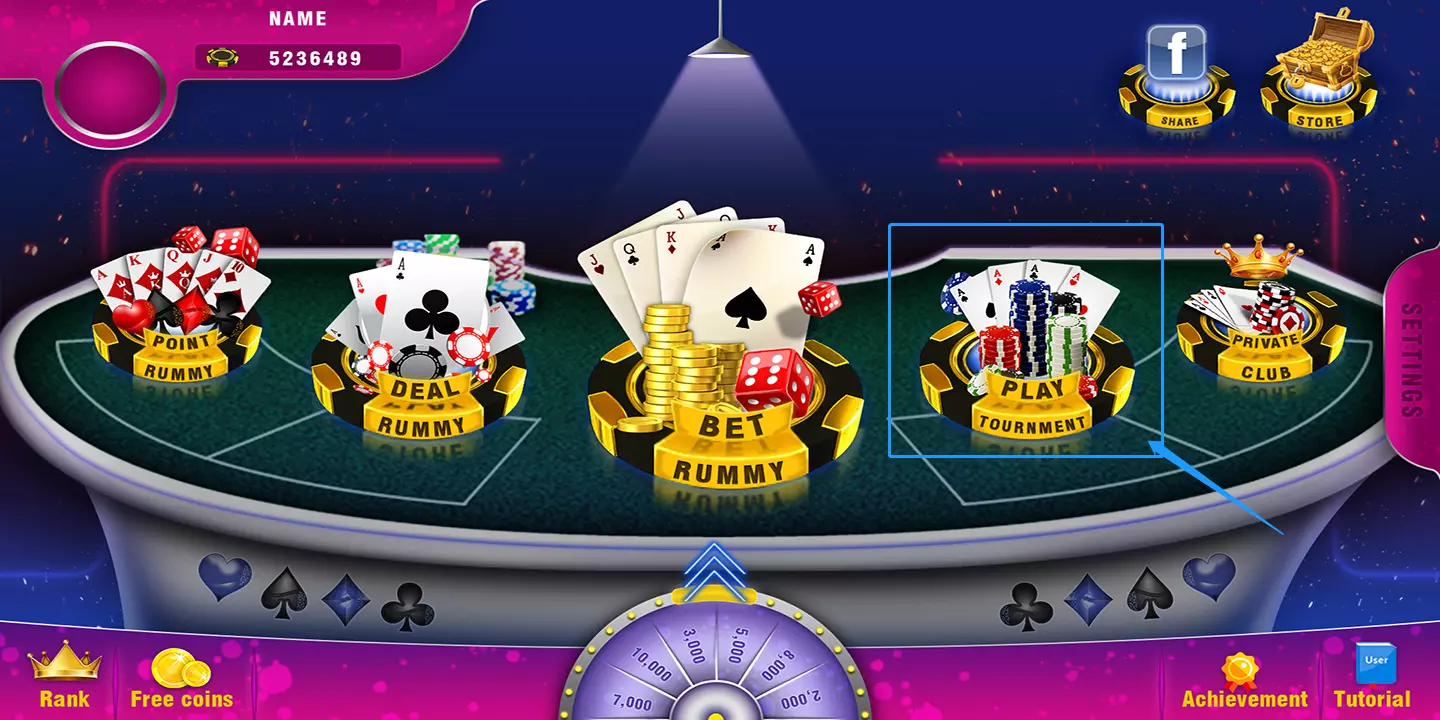
click tournament
Step 2
In this lobby, players can find a list of tournaments. There are two kind of tournament available in this lobby-i) Free and ii) Buy-In
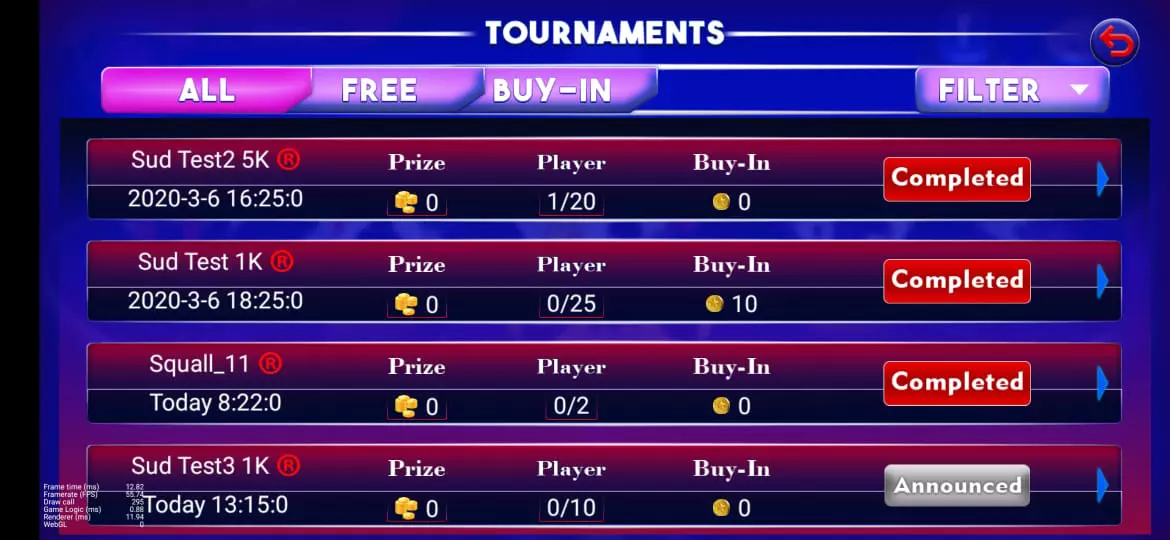
In the above picture there are three tabs-ALL, FREE and BUY-IN. By clicking this tab, we can segregate Free and Buy-In tournaments
Free Tournaments are those tournaments where players don't need to pay any fees to enter the game.
But in Buy-In tournaments they need to pay a small amount to participate that particular game.
The status of the tournaments can be seen in the tournament lobby, such filters are Announced, Register, Registered, Late Registration, Running and Completed.
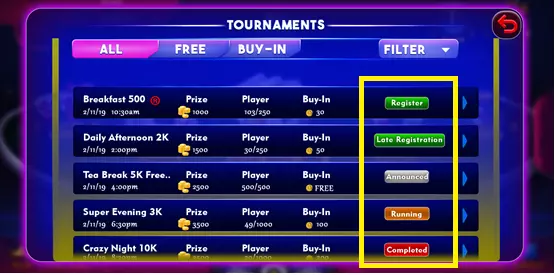
When a new tournament created by the operator and users not able to register, in other words we can say that registration hasn't started shows as "Announced"
Step 3
When the registration time will start, the status of that particular tourney changes to "Register". After that users can register for that particular tournament. Users can find a little but important info regarding the tourney on the lobby itself. They can find i) Prize Pool, ii) Start time, iii) Date, iv) Seats etc. on the tournament lobby. If they want to know more details about any tournament then they just need to click on that particular tourney or on the extreme right.
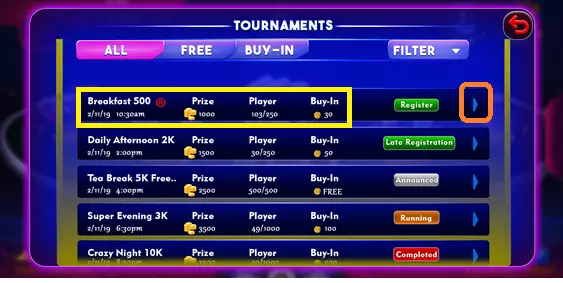
The left yellow box on the above pic shows the info about tourney and right red box shows more details about that particular tourney. We can see what all information a user will get here:
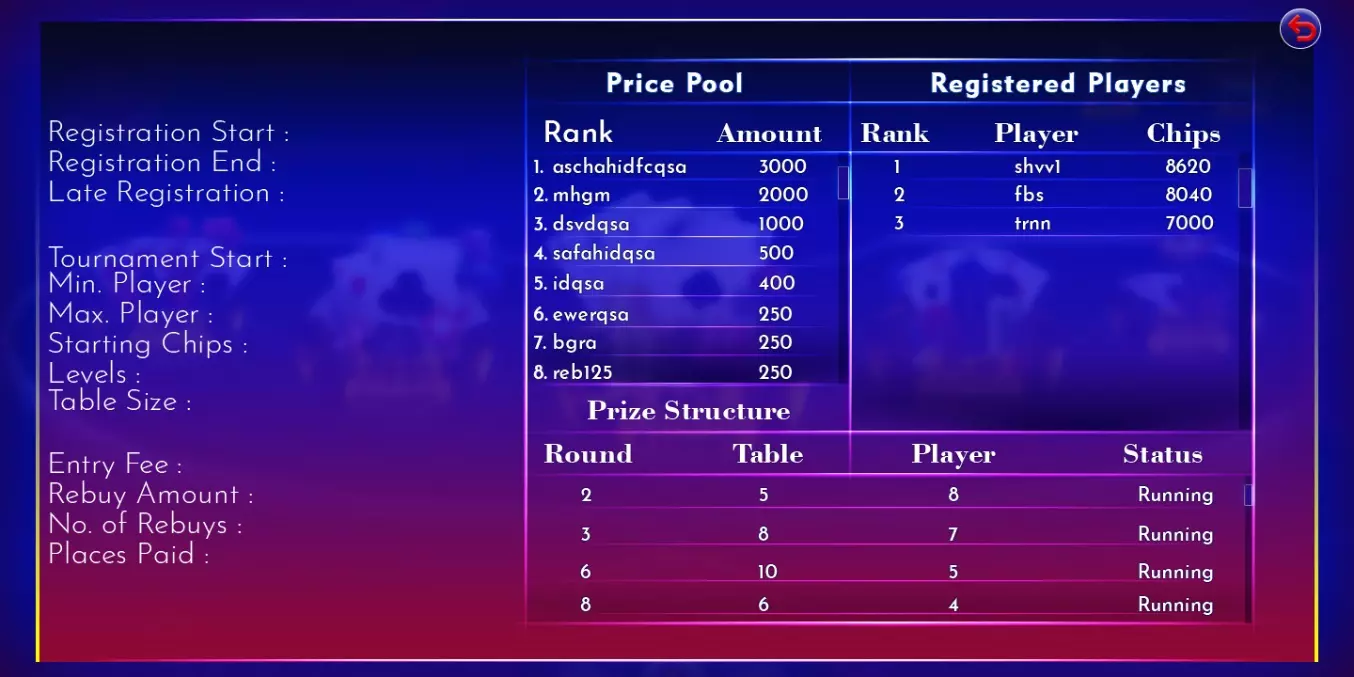
Players can find all the information regarding that particular tourney here. It shows the info about
- Starting Chips
- No. of Levels
- Late Registration time
- Table size or seats
- Rebuy Amount (if It's a Rebuy tourney)
- Rebuy Chips
- No of winners
- Usernames and their chip count
Step 4
Once user click on "register", a pop-up window comes and ask for registration confirmation as below-
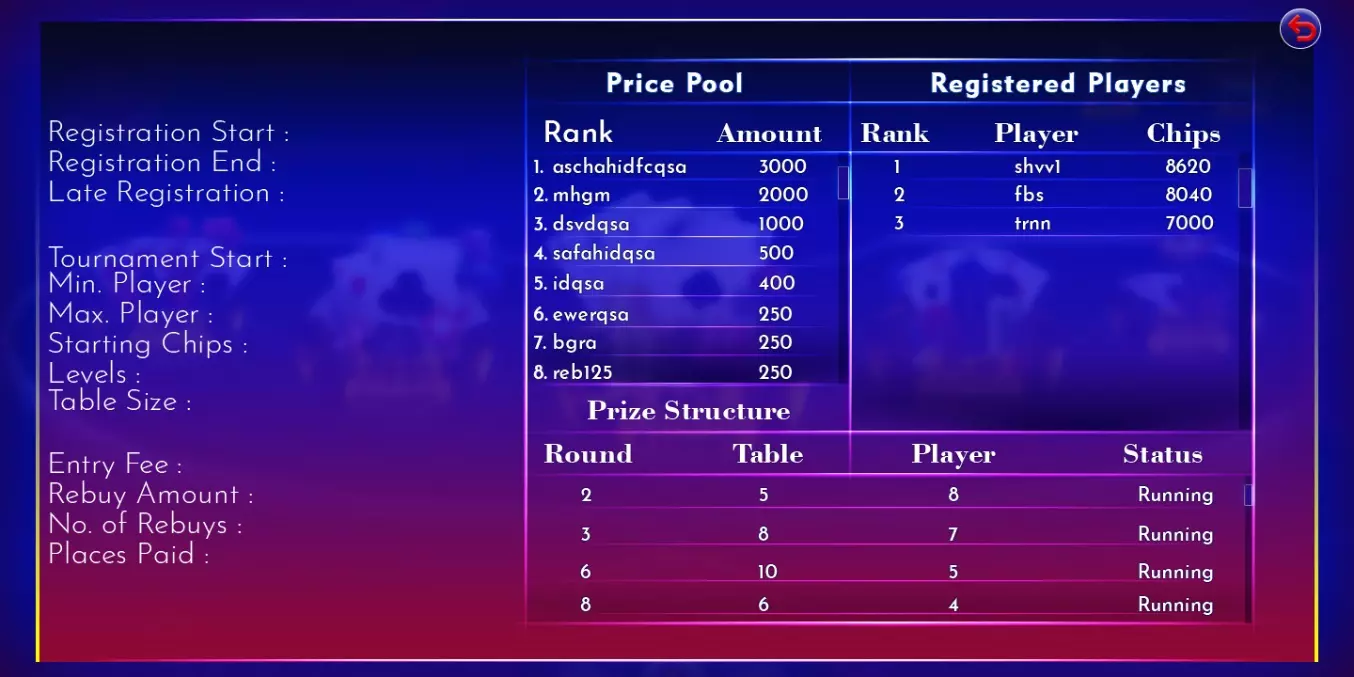
After clicking on "Yes". Registration confirmed pop-up shows
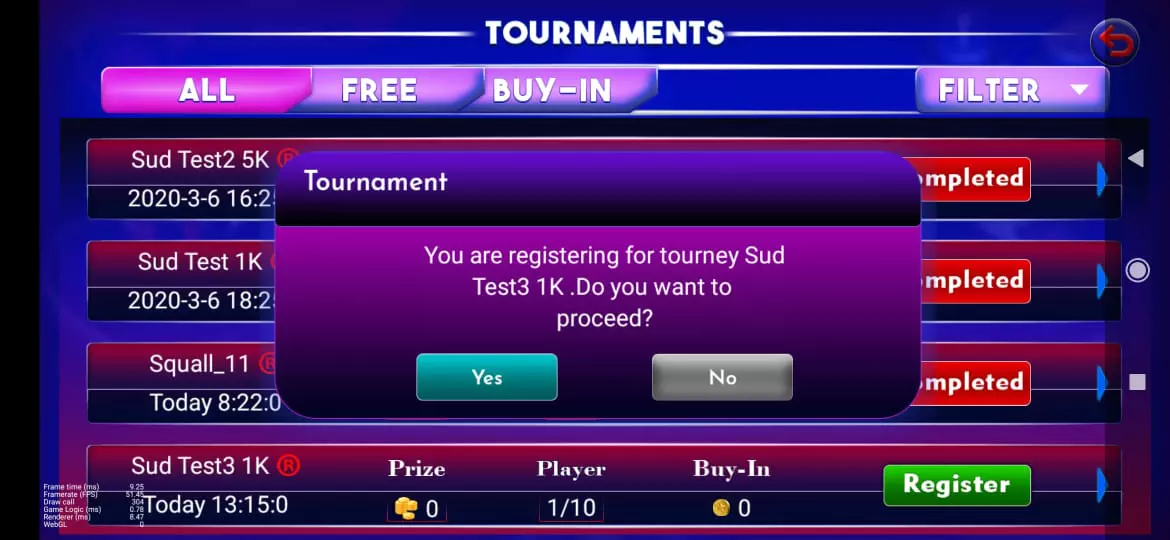
STEP 5
When the tournament gets started, the status changes to Late registration (if there) or Running. Users started playing their game and try to win all the levels so that they can win that tournament.
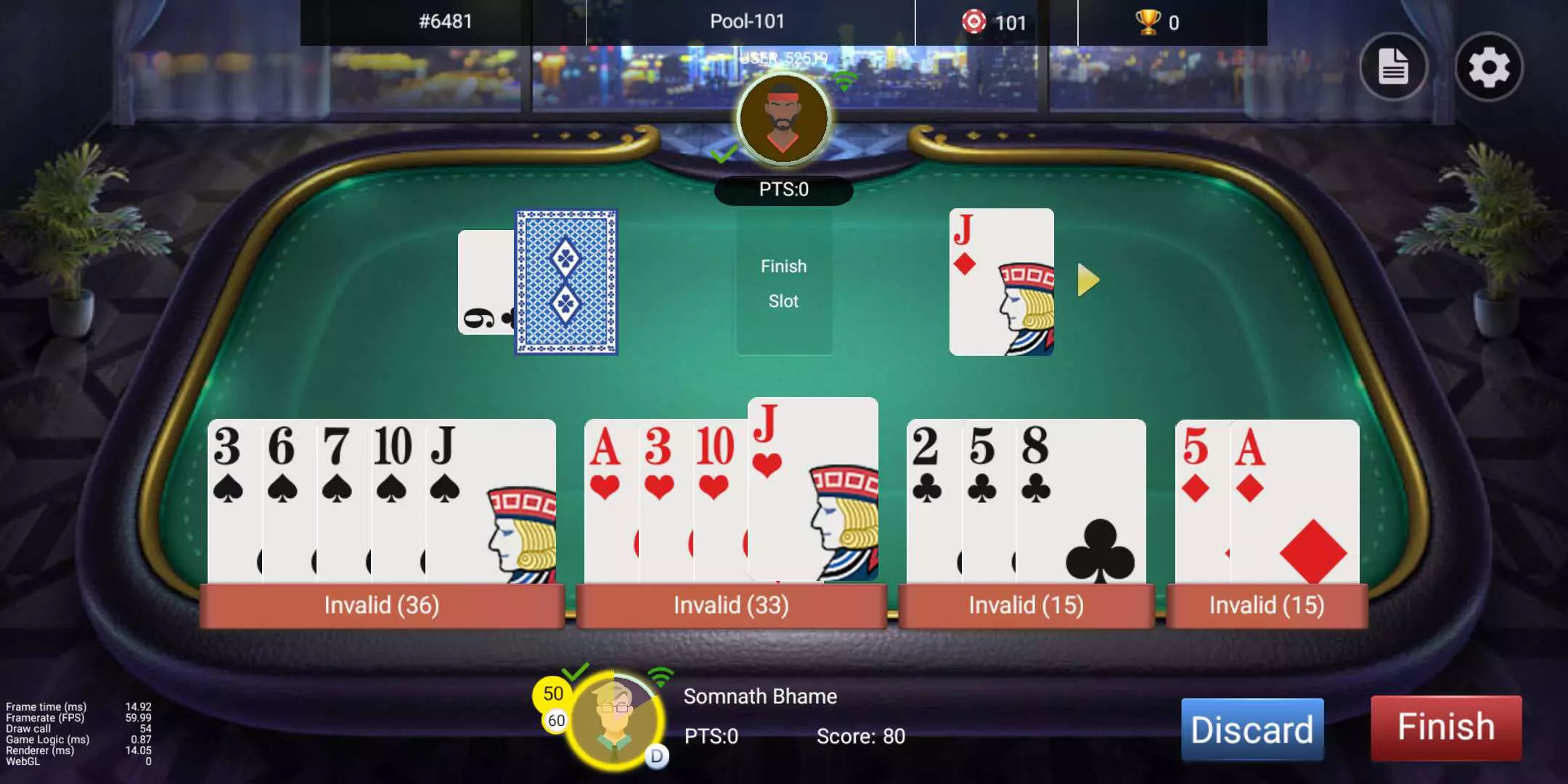
After declaring level-1, a result screen opens which shows the cards and point win or loss of that particular table as below -
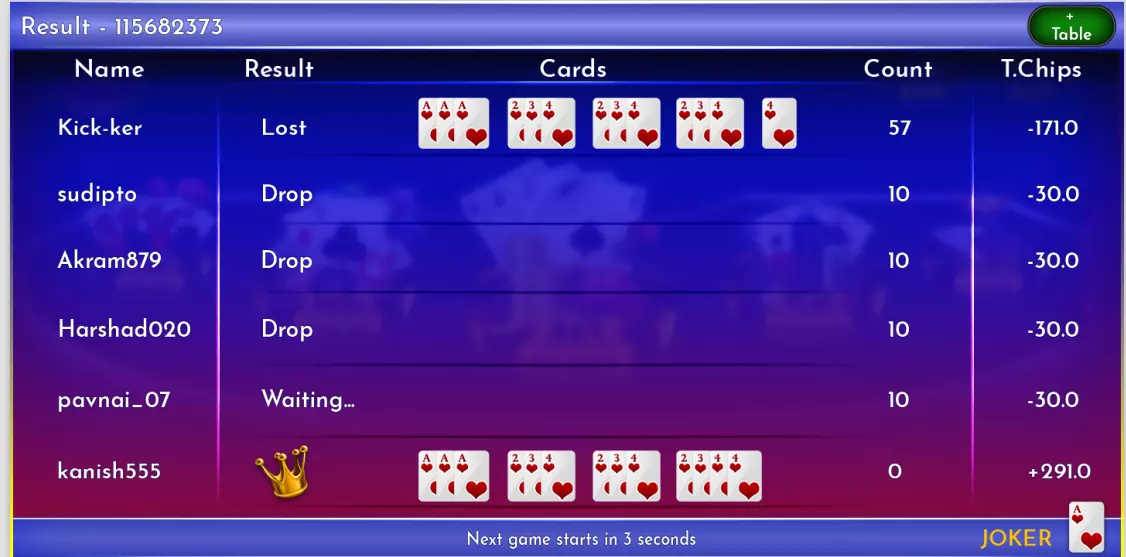
After this result screen, system automatically inform you about the next level.
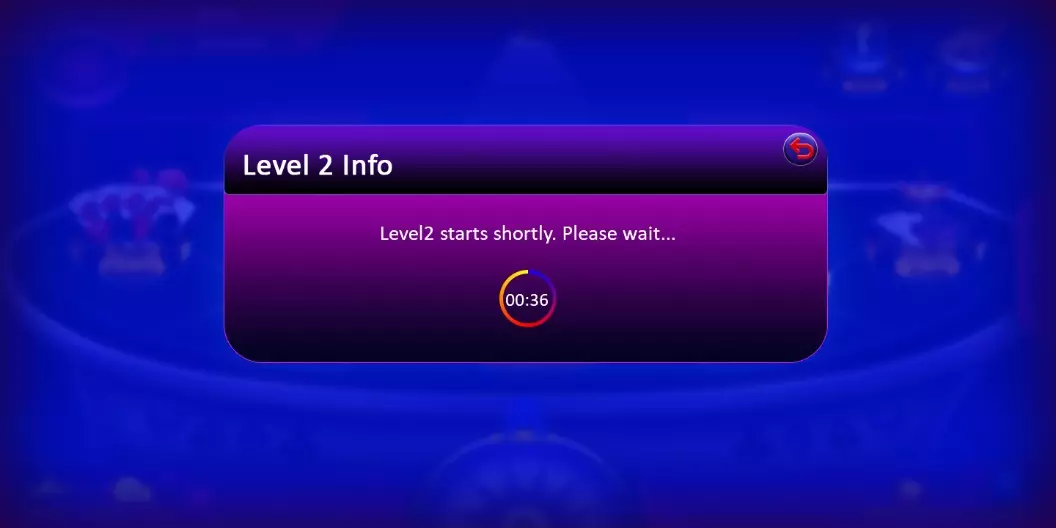
And finally result screen shows about the position achieved by the player and also the prize amount they get.